This article covers how to upload photos from your drone to Mapware.
Uploading Drone Photos to Mapware
There are two ways to transfer drone photos to your Mapware account depending on the capture method you used (Mapware Fly, third-party flight app, or manual).Importing Photos from Mapware Fly
If you used the Mapware Fly drone app to capture your photos, the app will walk you through a process after your mission to download the images to your tablet and then upload them to your Mapware account. The process is described below:- When your drone lands, a Mission Success dialog displays and begins reading the images on your drone SD card. When this process finishes, the Go to Mission Details button is enabled. Select it to download the images from your SD card to your tablet.
- On the Project screen, Mapware Fly begins downloading the images to your tablet. When the download is complete, the Upload to Server button is enabled. Select it to upload the images to your Mapware account online.
Importing Photos Manually
If you conducted your flight under manual control or using a third-party flight app, you must follow a manual process to upload the resulting photos to Mapware.After a flight, your photos may be stored initially on your drone SD card, tablet, smartphone, or other location depending on your mission equipment.
Use the appropriate method to transfer your photos to an internet-connected device, and then follow this process to upload them to Mapware:
- Sign in to your Mapware photogrammetry account.
- On the Projects screen, select or create the Project where you want your photos to reside.
- On the Project [Name] screen, select the Photos tab.
- On the Photos tab, click Upload.
- In the file picker window, browse to the location of your photos, select them, and click Open.
Your photos will be uploaded to Mapware and organized by calendar date. You can open or close each date entry to select photos for processing.
NOTE: Our Free White Paper, The Ultimate Guide to Taking the Best Photos for Photogrammetry, contains details for performing data collection to make sure you get the best results.