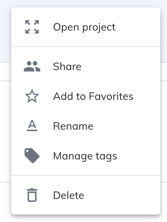This article covers everything about Mapware Projects
Homepage Navigation
By default, when you first log in to Mapware, you'll see your projects page.
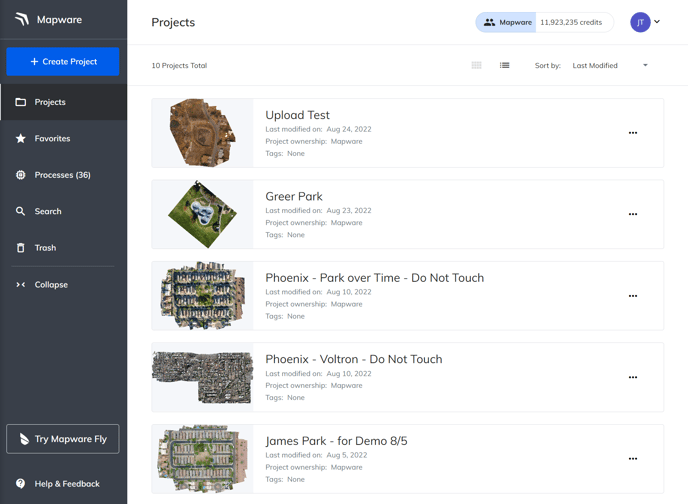
On this page you'll see a list of projects that are available to you.
The navigation bar shows different pages that are available to the user.
- Create Project will allow you to create a new project
- Favorites will show a list of projects that you have favorited. You can favorite a project by going into the options for a specific project and clicking Add to Favorites.
- Processes will show a list of all the current and completed model processes. Once you have kicked off a model to be processed, it will be available here with a time estimation of completion and let you know what stage of processing the model is currently in.
- Search allows you to search projects for specific keywords.
- Trash shows all of the deleted projects. Any projects that are deleted can be restored to your project list by clicking Recover, if you accidentally delete one. Additionally, they can be permanently deleted if you choose by clicking Empty Trash.
- Collapse will reduce the size of the navigation bar, just showing icons rather than the text with the icons. This is helpful if you are using a small screen to give you more room.
- Try Mapware Fly will popup a notification on our flight planning and control application available on Android.
- Help & Feedback will allow you to click a link directly to this knowledge base or send an email to our support team at support@mapware.com.
At the top of the page, you can select your team name and the credit value, in order to Switch Teams if you are a member of multiple teams.
Projects
Projects are how all data is organized in preparation of creating a model. You are able to upload your data, including images, GPS correction files, ground control point files, and notes to your project in Mapware. Then, you can use that data for inputs to create a 3D model in several output formats.

All your Projects are represented with the project name, a thumbnail image from the models associated with the project, and the last modified date. You will also see any tags you added to the project.
Clicking on the ellipses "..." icon over to the right, will expand the options for each project.
- Open Project will allow you to enter the project, in order to view or process models and the associated data.
- Share will allow you to share an entire project with other people via email.
- Add to Favorites will add the projects to your favorites page, available from the navigation bar.
- Rename will allow you to change the name for the project.
- Manage tags will allow you to change the tags associated to the project, helping you easier find the projects using the search page, available from the navigation bar.
- Delete will allow you to delete the project.