What to do if you have a problem
We hope to always provide a reliable application, however sometimes things can happen and interrupt your perfect experience! Remember you can always email us at support@mapware.com. But, first check this table to see if any of these recommendations can help:
| Issue | Recommendation | Device |
| Application keeps crashing or other weird behaviors | We have found during testing, on the rare occurrence of random behaviors, the classic turn off and on seems to help. The first thing to always try would be to unplug the controller from the tablet, turn off the drone and controller, and reconnect and turn everything back on. Sometimes this seems to cure random odd behaviors. If you do receive a crash, know that we track and log crashes to help troubleshooting and prevent them for the future. | All |
| The UI or look of the app appears awful, all the content is on top of other content and some buttons are missing | Please make sure that you are using an Android tablet that meets our recommendations found at the top of this document. The application is able to be downloaded and used on a variety of Android applications, however, may have UI issues depending on the screen size and resolution. We are continuing to test and improve the UI to fit a variety of devices, however, we cannot cover them all. | Android Devices |
| Drone is overshooting turns and not staying along the straight lines | Most likely the drone speed is set too high. Try lowering the speed to 4mph or 5mph. Additionally, the route may be too compact, see if you can make the flight path wider or longer. | Mini 2 or Air 2 |
| Drone is flying erratically and seems to stop and go a lot | Check the controller signal strength and verify that you have a strong connection. If you do not have a strong connection, try to resolve the issue before continuing the flight. Additionally, make sure the weather conditions (wind) are not extreme, as the drone will try to correct for the conditions. | Mini 2 or Air 2 |
| Drone is plugged in and recognized, but the application says it’s an unsupported drone | First, make sure the drone is on the supported list at the top of this document. Second, try unplugging the controller, turning everything off, and turning everything back on and plugging it back in. | All |
| Drone controller is plugged in, but the application won’t recognize it | First, verify that both the controller and the drone itself are turned on. Second, verify that the application has all the required permissions. Sometimes if you have given another app set to prefer “Always”, such as a DJI app, it will default to trying to connect to that app rather than Mapware Fly. Try resetting that permission, unplugging the controller, and plugging it back in. Then when the device asks for permission, select Mapware Fly “Just Once” and do the same when using other drone applications. | All |
| Application lost connection to the drone | Verify that the controller has line of sight with the drone and that the controller has a strong signal strength | All |
| Terrain caching appears stuck | The terrain caching can sometimes take a long time to fully download depending on the size of the area of interest. | All |
| Downloading images is taking a long time | Make sure that the controller signal strength is strong, so that the controller has a good connection for the download from the drone. You can also purchase a higher performance SD card for the drone to improve performance on downloads. Note: Unfortunately, the Air 2 and Mini 2 seem to download significantly slower than other drones and has to do with hardware limitations. | All |
| Uploading images is taking a long time | Make sure that you have a strong internet or Wi-Fi connection. | All |