This article covers how to upgrade your Mapware account.
Upgrading Accounts
You can upgrade your account at any time within Mapware.
To upgrade your account, log in to Mapware, and click on your account profile icon in the top right corner of the home dashboard. Click "Plan & billing" to see your current Mapware plan.
Upgrade your plan by clicking "Upgrade". In the upgrade screen, use the toggle to select a monthly or yearly billing cycle. Click "Upgrade plan" to continue.
Your updated plan will show in the Plan & billing tab of your profile. You will also see your selected billing cycle, whether you pay monthly or annually.
Where do I buy additional storage and processing credits?
You can purchase additional processing credits at any time in the Mapware interface. Log in to Mapware, and click the credit tally located in the top right corner of the home dashboard. Click "Purchase MP credits" to add additional credits to your account. Enter the number of credits you want to purchase. Use the drop down menu to select your payment method. Click "Complete purchase".
Credits are purchased monthly. The number of credits you purchase will be added to your bill and your credit tally each month.
Storage can only be added when you attempt to upload photos, and the account does not have enough storage space to accept your upload. At this point, you will be prompted to buy more storage space in order to complete your upload.
I changed my mind. Can I go back to the free trial?
Professional accounts cannot revert to a free trail. If you need a free trial account, close your Mapware Professional account, and then start a new account to select the Mapware free trial.
I am on the free trial—can I add storage and processing credit without upgrading to a Professional account?
Additional storage and processing credits can only be purchased within a Mapware Professional account.