If you are invited to a Mapware team or project, sign in to Mapware to view it.
I'm Already a Mapware User
- Click the link in your email invitation
- Login to your Mapware Account
- Click the link to accept joining the team or project
I'm Not a Mapware User, but I received an invite to a shared team or project.
If you are not a Mapware user, you can still access the team or project.
- Clink the link in your email invitation
- Create a new Mapware Account by entering your first and last name, email, and create a password.
- You will receive an email asking you to verify your email address. Click Activate My Account! in the email.
- Login to Mapware using your new credentials
When you are logged in, you will see the project(s) in your projects list. If you were added to a team, all projects owned by the team will show in your project list, and you will see the team listed in your profile.
Note: Depending on the settings created by the project's Admin, you may have View Only, View & edit, View, edit, & process, or Admin permissions for the project.
For more information on User Accounts & Teams, click HERE.